ADDING AN ADDRESS TO A LETTER
If you haven't already done so, open your Library Complaint letter. With the file open, do the following:
- Position
your cursor so that it is flashing before the letter "D" of
"Dear sir or Madam.”
- Hit the
Enter key on your keyboard about 5 or six times.
- This
will give you a bit of room to type the address. We'll get rid of any
unnecessary space later.
- Your
letter should now look something like this one.
Move your cursor right up to the top, to the
first line.
Type in Mr Irate's address. It's this:
Mr.
Irate
12 High
Street
Ever
crease.
EV1 EV1
If you
have too much space between the postcode and "Dear Sir or Madam" you
can remove it by doing this:
- Position your cursor so that it is flashing before the
letter "D" of "Dear sir or Madam.”
- Hit your Backspace key a few times to get rid of any
unwanted blank lines.
- Your text will move up one line with every tap of the
backspace key.
We'll now highlight the address and move it the right. So, using one of the
highlighting techniques you have learnt, highlight the address and only the
address. When you have finished, it should look like this one:
Once we have highlighted the address we can align it to the right. To do
that we use the alignment icons on the Home tab at the top of Microsoft Word.
The alignment icons look like this:
The
first alignment icon is Align Left; the second one is Centre Align; the third
one is Align Right; and the fourth one is Justify.
With your address highlighted, click each of the align icons in turn, just to get a feel for how they work. Finally, click Align Right, the third icon. Your address should now look like this:
It
doesn't look too neat and tidy, and we'll see how to straighten the left side
of the address later, when we get on to document tabs. The lesson here, though,
was all about highlighting. And, most importantly, that only highlighted text
is affected by changes you make. All the other text remained exactly the way it
was.



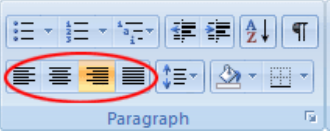




Comments
Post a Comment