INSTALLATION OF WINDOWS 11 PRO IN YOUR COMPUTER
WHAT IS THE COMPUTER INSTALLATION
This is how to connect the computer
before use for example install it with operating system, driver, ms-office,
adobe and so on and connect it also to the keyboard, monitor, mouse and to the
power either direct or indirect.
First before we continue with installation, we need to connect the computer to the monitor, keyboard and mouse and to the power through UPS or direct to the main supply. After that we switch on the computer and insert the CD which contain operating system and continue.
WHAT IS THE FORMATTING
OF A COMPUTER
Is the process of remove or delete software program or data in a computer for example we format operating system due to virus and replace it with another operating system or format data and replace it with new data. There are many methods of formatting computer either through the disk by go to my computer on your desktop and erase all data from it, if your computer has affected by virus the best way to format, I will explain later.
SYSTEM REQUIREMENTS FOR INSTALL WINDOWS 11 PRO
1. 1. Hard
disk minimum must be at least 60gb
2. 2. Processor
minimum must be duo core or higher
3. 3. RAM
minimum must be 4gb or higher
4. 4. Computer
Architecture must be x64 bit
HOW TO FORMAT THE COMPUTER
The following are the steps to follow when you format your computer
Step 1-insert the CD-ROM or DVD ROM or USB flash which has operating system like Window 11 Professional and insert it in your computer and restart your computer. You can download the setup from Microsoft Website or you can check the setup program from Google search and download it.
Step 2-after restart your computer then press F2 immediately for set up your computer and then choose Bios setting then in system configuration choose SATA operation and select ATA or AHCI mode and then apply and exit.
Step 3 - after that the system will restart again and immediately press F12 if you use DELL computer and F9 if you use HP computer for other user of computer you can check your manufacturer website for bios setting of your computer, to boot using CD-ROM then after the boot menu appear, select the CD-ROM to boot up operating system and then press enter, then the computer will ask you to press any key to boot from CD. This process will be also used when using USB flash drive, follow the same procedure.
Step 4- Now let start the installation of windows 11 pro in your computer. After the windows setup start you will see the following dialogue box as shown below, you need to press the Next button as shown below to start the installation of windows 11
Steps 5: The setup will start and ask you to install windows. Click the install now button to proceed with the installation
Step 6: Then the setup will ask you to Enter the product activation key to continue with the installation you will need to choose the Skip button and if you have the serial number for activation of your product you can enter it.
Step 7: Then the dialogue box appears as shown below you will need to select the Accept license terms box and then click Next to continue
Step 8: The following dialogue box will appear ask you to upgrade the windows or do custom installation of windows, you must select custom install of windows as shown below.
Step 9: In the following dialogue box appear click new to create the new partition as shown below.
Then after click new, choose any partition you want and then click apply and then ok to continue as shown here
Then click ok as shown
After apply the dialogue box will look like the image below now. Select the partition number 3 to install windows as shown below and then click Next
If you do not want the partition, you create you can choose the option shown below the dialogue box which is delete, format. You can delete the partition and start new partition or format the partition to create new disk. This will look later. Now click Next to continue with windows setup as shown below. The set up now will continue, wait till to finishing up.
After the setup restart the computer wait for windows to finish installation
Step 10: After the dialogue box appear shown below select your country then click Yes
Step 11: Choose your keyboard setting as shown in the figure below then click Yes button
Step 12: For another keyboard layout just skip if you want not to add as shown below
Step 13: Skip this step if you do not have internet. If you have internet you can connect to it
Step 14: Now in
the figure below choose continue with limited setup as shown
Step 15: Create an account for pc, you can enter your name or any name you want your pc to have as shown below then click Next
Step 16: You
can enter password if you want then click Next
Then confirm your password
Step 17: Now you can enter security key for the recovery of password incase you forget it as shown, select question and answer all three question then after finish click Next
Step 17: Click
Accept after read privacy setting for your device and then installation will
continue as shown
Step 18: Then
wait for the installation to finish install windows then after finish the
dialogue box will look the same as figure below
If you are not expert or
technician do not try to install this operating system alone. Find someone
which professional to do it for you. Thanks, you see you in the Next post.







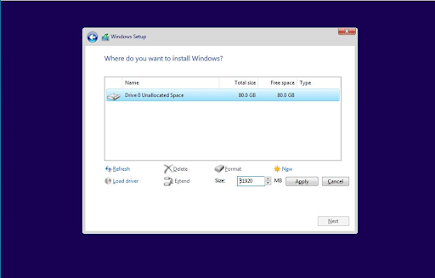


















Comments
Post a Comment