IF YOU NEED HELP WHEN USING WINDOWS
At some point, you're likely to run
into a computer problem or confusing task. To figure it out, you'll need to
know how to get the right help. This article provides an overview of the best
techniques.
(a)
Using Windows Help and Support
Windows Help and Support is the
built-in help system for Windows. It's a place to get quick answers to common
questions, suggestions for troubleshooting, and instructions for how to do
things. If you need help with a program that's not part of Windows, you'll need
to consult that program's Help (see "Getting help with a program"
below).
To open Windows Help and Support, click
the Start button Picture of the Start button, and then click Help and Support.
(b)
Get the latest Help content
If you're connected to the Internet,
make sure Windows Help and Support is set to Online Help. Online Help includes
new Help topics and the latest versions of existing topics.
1.
Click
the Start button Picture of the Start button, and then click Help and Support.
2. On the toolbar in Windows Help and
Support, click Options, and then click Settings.
3.
Under
Search results, select the Improve my search results by using online Help
(recommended) check box, and then click OK. The words Online Help will be
displayed in the lower-right corner of the Help and Support window when you are
connected.
(c)
Search Help
The fastest way to get help is to type
a word or two in the search box. For example, to get information about wireless
networking, type wireless network, and then press Enter. A list of results
appears, with the most useful results shown at the top. Click one of the
results to read the topic.
(d)
Browse Help
You can browse Help topics by subject.
Click the Browse Help button Picture of the Browse Help button in Windows Help
and Support, and then click an item in the list of subject headings that
appears. Subject headings can contain Help topics or other subject headings.
Click a Help topic to open it, or click another heading to dig deeper into the
subject list.
(e)
Getting help with a program
Almost every program comes with its own
built-in Help system.
To open a program's Help system:
On the Help menu of the program, click the first item in the list, such
as "View Help," "Help Topics," or a similar phrase. (This
text will vary.)
– or –
Click the Help button.
Tip
You can also access Help by pressing F1. This function key opens Help in
almost any program.
(f)
Getting help with dialog boxes and windows
In addition to program-specific help,
some dialog boxes and windows contain links to Help topics about their specific
functions. If you see a question mark inside a circle or square, or a colored
and underlined text link, click it to open the Help topic.
(g)
Getting help from other Windows users
If you have a question that can't be
answered by Help information, you can try getting help from other Windows
users.
(i)
Invite someone to help using Remote Assistance
If you have a friend or family member who is a computer expert, you can invite that person to connect from his or her computer to your computer by using Remote Assistance. That person can then view your computer screen and chat with you online about what you both see. With your permission, your helper can even control your computer remotely, which will allow him or her to fix the problem directly. For more information, see Windows Remote Assistance: frequently asked questions.
(ii)
Using resources on the web
The web contains a vast amount of
information, so there's a good chance that the answer to your question lies
somewhere in those billions of webpages. A general search of the web, then, is
a good place to start your quest.
If you don't find what you need using a
general search, consider searching websites that focus on Windows or computer
problems. Here are four good places to look:
· Windows website. This website provides an online
version of all Help topics in this version of Windows, plus instructional
videos, in-depth columns, and other useful information. (Go to the Windows
website.)
· Microsoft Help and Support. Discover solutions to common problems,
how-to topics, troubleshooting steps, and the latest downloads. (Go to the
Microsoft Help and Support website.)
· Microsoft TechNet. This site includes resources and
technical content for information technology professionals. (Go to the
Microsoft TechNet website.)
(iii)
Getting help from the pros
If all else fails, you can get help
from a technical support professional—someone whose job it is to solve computer
problems. You can usually contact a support professional by phone, e-mail, or
through an online chat.
Whom you should contact depends on how
you obtained Windows. If you bought a new computer with Windows already
installed on it, your computer manufacturer provides support. If you purchased
Windows separately, Microsoft provides support. Support might require a fee or
be free of charge, depending on the terms of your purchase and whether you've
submitted previous support requests.
For customer support options that apply to your computer, including phone numbers, click the Ask button at the top of the Windows Help and Support window.
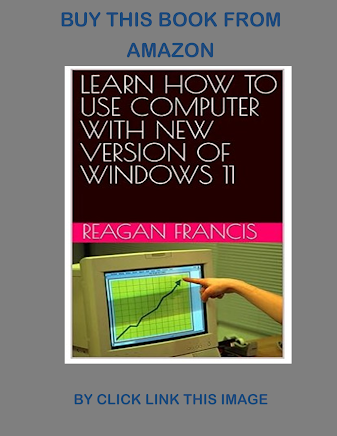






Comments
Post a Comment