IF YOU NEED HELP WHEN USING WINDOWS
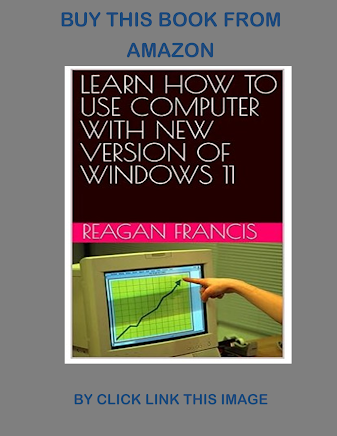
At some point, you're likely to run into a computer problem or confusing task. To figure it out, you'll need to know how to get the right help. This article provides an overview of the best techniques. (a) Using Windows Help and Support Windows Help and Support is the built-in help system for Windows. It's a place to get quick answers to common questions, suggestions for troubleshooting, and instructions for how to do things. If you need help with a program that's not part of Windows, you'll need to consult that program's Help (see "Getting help with a program" below). To open Windows Help and Support, click the Start button Picture of the Start button, and then click Help and Support. (b) Get the latest Help content If you're connected to the Internet, make sure Windows Help and Support is set to Online Help. Online Help includes new Help topics and the latest versions of existing topics. 1. Click the Start button Picture of the S...
